Faculty Resources
Fall 2021
Faculty: Instructional Guidance
- FAQ on classroom management from the COVID-19 Response & Recovery Task Force (PDF)
- BruinPost: Guidance for instructors from the Academic Senate (Aug. 30)
- Teaching resources and recommendations for fall 2021
Prevention programs
- Summary of COVID-19 Public Health Mitigation Requirements
- Safer Return Work/COVID-19 Prevention Program
- COVID-19 Prevention Training
- Standard Operating Procedure for Responding to COVID-19 Cases at UCLA
- COVID-19 Pivot Plan and Decision Matrix
- Procedures for Compliance and Enforcement of COVID-19 Public Health Mitigation Measures
Vaccines
- UC Systemwide Interim Policy: SARS-CoV-2 Vaccination Program
- UCLA Vaccine Education Training (campus LMS)
- Vaccine Information Hub
Symptom monitoring
Exposure management, quarantine and screening/testing
- Isolation and Quarantine Protocol
- Exposure Management Protocol
- Community Screening/Surveillance Testing Protocol
- Symptomatic Close Contact Testing Protocol
- Data Handling and Privacy for UCLA COVID-19 Protocols
Other resources
Department Resources
Digital Resources
A message from Jennifer Osorio, Librarian for Latin American Studies, Iberian Studies and Ethnic Studies:
Hi all,
Hope everyone is well! Just a reminder that if you are teaching next quarter and need digital alternatives, I may be able to help. Please let me know so I can look into what’s available. Not all print books are available as e-books, for example, but so far we’ve been able to find them for most requests.
Also, many vendors are opening up content that was previously behind paywalls and there is a list here that is being updated as announcements are made: https://docs.google.com/document/d/e/2PACX-1vT3pF6oX93Ok0GqSvQuqOhQRTVF7lgxzq5GS3alUZsWyz2Q6SS3fl3wyMc1-XBhcjMQFoOXGhRZzGRT/pub
Best wishes,
Jennifer Osorio
Head, International Studies
Librarian for Latin American Studies, Iberian Studies and Ethnic Studies
UCLA Library
Incident of Bias Reporting
UCLA Incident of BIAS Reporting Form
To access the form, please follow this link.
Mental Health
A message from the Office of the Executive Vice Chancellor and Provost Office of the Vice Chancellor for Academic Personnel Academic Senate
Dear Colleagues:
We wanted to express our great appreciation for all you are doing as we navigate this difficult time together. We know this is a stressful moment for every member of our community and that it will take time for our faculty, students, and staff to adjust to the new realities we face as a community working to slow the spread of COVID-19.
During this time, we ask that schools, divisions, departments, and leadership all across UCLA be flexible and considerate of our faculty as they work to develop and adopt remote learning procedures and new learning theories for their courses. We recognize that many faculty, particularly those caring for dependents at home or facing other acute challenges related to the current crisis, will have difficulty continuing their creative and scholarly activities. We must be flexible and alter our expectations of what can be accomplished in this very trying time.
These modified expectations can be addressed initially by deans and chairs who should provide, to the extent possible, appropriate flexibility in assignments and scheduling. Both the Academic Senate Committee on Academic Personnel and campus administrative leadership are well aware that expectations during a faculty member’s next review will have to be changed in consideration of the current challenges.
We also ask all department chairs and program directors to assess each faculty member’s situation, especially for those with dependents or ill family members at home and those who have additional clinical responsibilities outside of UCLA related to COVID-19. If faculty members have dependents for whom they are now the primary caregiver and teacher, additional external clinical obligations, or other especially acute challenges created by this situation, we strongly encourage department chairs and program directors to work with each such faculty member to handle these situations with compassion and care. In some cases, that could include postponing certain activities, such as a one-time reduction of their responsibilities during the spring term for certain elective courses or service activities. These and other forms of flexibility will help us, individually and collectively, get through this current period of stress and challenge while still focusing on the core educational commitments we have to our students.
Finally, for those faculty with young children, we know you may not have the luxury of joining virtual meetings from home in a room apart from your children. Please be assured that we will be understanding and hope you will continue to participate in important discussions.
Thank you again for your continued understanding, flexibility, and support. Please know that we are here to support all of you as well. Please email covid19@ucla.edu with any questions regarding UCLA’s response to COVID-19 and remember that the Staff and Faculty Counseling Center remains a resource. We will get through this together.
Privacy
Guidance on Protecting Privacy and Data During Remote Working and Teaching Using Zoom
To the Campus Community:
All faculty, staff and students must follow these principles:
- Video or audio recording of a lecture is permitted but only with advance notice and opportunity to opt out of video/audio participation. To enable the recording feature, the host must first download and install the native Zoom app on their computer.
a. Where recording is permitted, it is permitted only by the host (typically instructor or meeting chair). Students in a class and/or meeting participants and any student-hosted meetings are prohibited from recording of any kind. Disability accommodations relating to recordings are addressed in the specific guidance in the link referenced below.- Video or audio recording (including taping, recording, photographing, screen capture and other methods of capture) for purposes other than instruction is prohibited absent a strong rationale and only if the host provides advance notice and opportunity to opt out of video/audio participation.
- During video conferencing, there is a chat function that permits participants to ask questions and engage in dialogue as the class or meeting proceeds. Recording, including photographing, screen capture, or other copying methods of chat exchanges is prohibited except by the instructor or meeting chair when advance notice is provided.
- Online advising can occur via chat, audio, or video conferencing using Zoom or other approved software tools, or by phone. Sessions should not be recorded; rather, the advisor should log notes in the customary fashion.
Zoom is the primary approved software tool for remote live and recorded academic sessions and meetings. For the specific guidance on how to appropriately use Zoom while affording privacy protection, including approved notification language that provides opt out options, see Guidance on Protecting Privacy and Data During Remote Working and Teaching Using Zoom while COVID-19 Modifications are in Effect.
Kent Wada
Chief Privacy Officer
Director, Policy and Privacy, Office of Information Technology
‘Zoombombing’
A message from Eric Avila, Department Chair
Dear Colleagues and Instructors,
Below are some ways in which to prevent Zoom bombing (most of these are settings that you can toggle in the creation of the meeting, but they can also be changed during the meeting):
- Meetings can be setup with a password, and password can be shared prior to the meeting. Good increase in security, but requires you to distribute the password. https://support.zoom.us/hc/en-us/articles/360033559832-Meeting-and-Webinar-Passwords-
- Enable Meeting Waiting Room (Control when your guests are admitted to the meeting. Best for smaller meetings.) The Waiting Room feature allows the host to control when a participant joins the meeting. As the meeting host, you can admit attendees one by one or hold all attendees in the waiting room and admit them all at once.
https://support.zoom.us/hc/en-us/articles/115000332726-Waiting-Room- Or, mute everyone, if possible.
https://support.zoom.us/hc/en-us/articles/203435537-Mute-All-And-Unmute-All- Be sure to have the screensharing option set to “Host Only.” Even if an unauthorized user joins the meeting, they won’t be able to share their screen with everyone. If you’re in a class in which you want another member of the class to be able to screenshare, you can make them a co-host in the “Participants” screen and they will also be able to screenshare.
- For large classes, the faculty running the Zoom meeting can make a TA or trusted student a “co-host.” As a co-host, they will have the same privileges as you would and can act quickly (i.e. mute or remove the intruder) if any disruptions occur. But as long as you have option #1 enabled, you won’t have to worry about any Zoom bombings.
- Last but not least, by default, if someone is removed from a Zoom meeting, they can’t rejoin it with the same email address. However, if they really wanted to “Zoom Bomb” the meeting, they can just use a different email address to do so. But, as I mentioned above, option #1 will prevent them from doing anything malicious in the meeting.
Thank you for your patience as we navigate REMOTE learning this quarter.
Best,
Eric Avila
Critical Steps for Protecting Zoom Sessions
A message from the Office of the Administrative Vice Chancellor and Office of the Vice Chancellor for Academic Personnel
Dear Colleagues:In light of the disruptions that have taken place during online classes and meetings this week, we want to provide you with additional information about how to strengthen the security of your Zoom sessions.
All instructors and Zoom meeting hosts should immediately refer to the guidance posted today at Zoom Security Settings for UCLA.
The Zoom desktop application, which is available for Mac and Windows, offers the best balance of features. It can be downloaded from the Zoom at UCLA page at no cost to UCLA faculty, staff and students.
Finally, we encourage all faculty, instructors and Zoom meeting hosts to review our previously issued guidance on Protecting Privacy and Data During Remote Working and Using Zoom.
If you have questions about how to implement these measures, please contact your unit’s local IT staff for support or contact the IT Support Center at 310-267-4357, help@it.ucla.edu or via the IT Support Center website.
Sincerely,
Michael Beck, Administrative Vice Chancellor and Michael S. Levine, Vice Chancellor for Academic Personnel
Zoom blog
How to Keep Uninvited Guests Out of Your Zoom Event
Remote Learning
Approved Remote Learning Tools
Office of the Executive Vice Chancellor and Provost
To: UCLA Faculty, Lecturers, Instructors, Teaching Assistants, and all responsible for the conduct and delivery of UCLA’s courses and educational programs
Thank you for your work in transitioning UCLA’s instruction and assessment into remote modes of delivery on such short notice. We are deeply appreciative of the magnitude of the adjustment this entails for you and your students as we move to fully remote delivery during extraordinary circumstances. Using technologies and software for remote delivery changes practices with orchestrating classes, interacting with students, and conducting exams. It also heightens the criticality of existing privacy, information security, and information accessibility requirements. These requirements ensure all of our students, including those with disabilities, are able to participate in this new environment effectively. They also ensure that we are only using third-party tools and technologies that have the appropriate safeguards to protect our data and comply with University policy and statutory or regulatory obligations. The following checklist will assist you in selecting and using the tools effectively for your students while also addressing requirements. We realize on the surface this checklist looks like a lot to do, but in terms of action it is relatively little if you remain aware of these considerations and act on them as described. For consultation please use contact@online.ucla.edu.
1. Use only approved software tools. A running list of campus educational software tools is being maintained at Approved Remote Software Tools. Approved tools have undergone reviews for privacy and security and are integrated into the campus infrastructure. The list is partial at this point and will be updated in an on-going manner. There are existing software tools, with agreements negotiated through UCLA Purchasing and that have undergone the appropriate reviews for privacy and security, which need to be included. There will certainly be new tools that will also need to be included over time. To aid us in the process, please consult with your local IT support staff if there is software to be included on the approved list.
- Do not use any third-party web applications that require anyone to click “I agree” to the vendor’s terms.
- Do not use any unapproved software, software tools or third-party web applications that would require students to pay for use or access and incur unexpected costs.
2. Respect student privacy if you are recording audio, video, and/or taking pictures of any student.
- Give notice to students that they will be recorded or if images will be collected. Use the following language for notification: “This program uses video recording or other personal information capture for the purpose of facilitating the course and/or test environment. Pursuant to the terms of the agreement with UCLA, the data is used solely for this purpose and any vendor is prohibited from redisclosing this information. UCLA also does not use the data for any other purpose.”
- Provide alternate means of participating if possible, if there are students who do not want to be recorded (for example, submitting questions and comments remotely/online).
- If you intend to post a recording of students you must check with the Registrar to determine if there are privacy restrictions.
- The use of biometric data where students have no practical ability to opt-out is not allowed (e.g., to track eye movement during an exam to identify potential cheating), except where the service is provided through an authorized vendor, see below.
- Do not retain and use any student information collected for any purpose other than to conduct the course or testing and only for a limited time.
3. Carefully consider options for remote proctoring. In addition to the issues listed in point (2) above, several proctoring services use a combination of video recording and machine learning /AI to detect potential cheating. Use of biometric technologies hold broad privacy implications and should not be used except where the service is provided through an authorized vendor, see below.
- Respondus is the approved product in use at UCLA to date. This product monitors individual students and behaviors using video and video analysis during a remote exam to preserve its integrity. The privacy notification above is important in conjunction with the campus ensuring that no personal video for any reason is used for anything other than the exam and that nothing is stored once the exam is completed and integrity assured.
4. With respect to the conduct and delivery of a course, ensure the equipment and environment you use are appropriate for remote instruction.
- Using approved software tools (see point 1) addresses the necessary security for you to use either a university or home computer.
- Test that your connectivity is robust and adequate and that your computer can operate the tools for the duration of a course session.
- Ensure the location you conduct remote instruction from cannot be observed by others or that discussions and information shared cannot be overheard.
5. Consider accessibility of software tools and course materials (see 7 below for general considerations).
- While not possible to do immediately, when you introduce or change course material (whether web pages, PDF or multimedia files, etc.) consider accessibility – see DCP resources page for guidance. You can consult with instructional designers at contact@online.ucla.edu for assistance.
- Use approved software tools since they reflect campus efforts to align with UC Policy on accessibility.
- Zoom needs to be used with another tool in CCLE for accurate closed captioning – see DCP resources page for easy steps and please test. For assistance please consult at contact@online.ucla.edu. For live Zoom sessions, if a student who is deaf or hard-of-hearing requests an accommodation, please refer them to CAE’s accommodations request form.
- YouTube’s automated captioning is generally insufficient to meet UC policy expectations and should be avoided.
6. Understand general accommodations for CAE Students (from Dean of Students)
- As the University has moved to a remote test environment, the CAE will no longer proctor exams. However, the need for proctoring will be assessed on a case-by-case basis. If you have questions about an accommodation that cannot be provided in a remote/online environment, please contact the CAE Counselor listed on the student’s Letter of Accommodation.
- Resources for you: Visit the Faculty tab for general information about accommodations. If you have students with accommodations, check the Faculty Portal to review their specific accommodations. Share the accommodation letter with your TA if they do not have access.
- a. CCLE: If providing an exam through CCLE, you are able to adjust times for students with an extra time accommodation. Instructions for how to do so can be found at the following link: Timing and Accommodating requests from CAE for additional time. To grant extensions for assignments on CCLE, refer to How can I grant a student an extension on the Assignments page of CCLE.
- b. TurnItIn: If providing an exam through Turnitin.com, you are able to adjust submission dates. Instructions for how to do so can be found at the following link: Assignment Submission Date.
- c. Respondus: If using the Respondus lockdown browser, please note that it is not accessible for some screen reader programs used to read displayed text on the screen with speech synthesizer. Refer to this link for more information about Respondus accessibility.
- d. Zoom: If you or a TA are proctoring an exam via Zoom, students may have exam accommodations that might be evident (i.e. breaks during exams, standing desk, etc.) o Updates related to the online academic environment will be ongoing. Please continue to monitor the CAE Announcements section of the website.
- If you have any questions about implementing accommodations for your students, please contact the counselor listed on the Letter of Accommodation, or call the CAE main office at 310-825-1501.
- See the Faculty Handbook for additional information.
Again, your help in making this transition under extraordinary circumstances is greatly appreciated. We know there will be challenges along the way: this is a learning process for all of us. This memo is to provide you with some immediate guidance. Please expect updates.
Sincerely,
Emily A. Carter
Executive Vice Chancellor and Provost
Teaching Resources
Remote Teaching Information for the Social Sciences
1. Getting Help
Our major focus is to be available to provide you with assistance. There are four ways to request help.
- Contact your departmental technology support staff.
- Email the SSCERT Help Desk at support@sscert.ucla.edu.
- Call the SSCERT Help Desk on (310) 206-2821 (or use the online form at: https://computing.sscnet.ucla.edu/request-service/)
- Press the CHAT button at ssc.ucla.edu or click HERE
You should expect a relatively quick response during working hours. The chat function is currently being tested. If you experience any problem with using chat please let us know. If you don’t receive a response within an hour from any of these methods, you can email phelan@sscert.ucla.edu.
2. Using Zoom
This is perhaps the most useful tool for remote teaching. It can be used in a variety of ways.
- The Section in the general document to refer to is: https://ccle.ucla.edu/course/view/teaching-remotely?section=3
- If you have more than 300 students you need to communicate with synchronously, you should contact Professor Jan Reiff at jreiff@online.ucla.edu and cc Nick Thompson at nthompson@teaching.ucla.edu who can authorize licenses for large groups.
- To use Zoom Video, live with classes from home, you will need sufficient internet bandwidth. You can check your available bandwidth using a utility such as found at https://speedtest.net. Zoom recommends 2.5mbps up and down for a reasonable session. All Zoom recommendations, including for equipment, can be found HERE.
- If your bandwidth is not sufficient for live video classes, you (and your students) still have the option of phoning into Zoom and holding a class without video (best done with the help of a TA or student who can let you know who is raising their hands). Live lectures with Zoom is just one option, another method is rather than offer a live lecture, you can simply upload recorded lectures onto your CCLE class web sites. We strongly encourage all instructors to use the uploading of lectures rather than live sessions whenever possible. (see https://ccle.ucla.edu/mod/page/view.php?id=2834921).You can see more detailed lecturing options here: https://ccle.ucla.edu/mod/resource/view.php?id=2858338.
- It is possible to show drawings as you would on a whiteboard by connecting an iPad with an iPad pen to your computer. The university purchased a large number of iPads for faculty who need to do this. See Section 3b below on how to request these. Instructions for using drawings can be found at https://ccle.ucla.edu/mod/page/view.php?id=2848983
- Many faculty members have used Bruincast in the past to film their lectures. In accordance with the Covid-19 instructions, this service will not be available during the quarantine. Divisional Labs will also not be open for filming until restrictions regarding essential services are lifted. If you have special circumstances, you may contact us, but our staff is restricted on coming to campus (as are you) except in the event of serious emergencies.
- Students will be able to log in remotely to Divisional computers, and it is possible for students to remote into lab desktops during lectures (if you reserve the classroom).
- There are tools available at CCLE for using Turn-it-in and loading quizzes. Information on this is available at https://ccle.ucla.edu/course/view/teaching-remotely?section=5
3. For Faculty with no CCLE or Zoom experience, or lacking appropriate hardware or internet availability.
- This experience will be extremely challenging for you, but we will offer as much remote help as possible.
- The university purchased a large number of IPADs, Laptops and hotspots (which can provide internet access at home). These are available from the library. To request them, first you must create an account for the library’s ticketing system at https://jira.library.ucla.edu/servicedesk/customer/portal/3/create/195 and then proceed to https://jira.library.ucla.edu/servicedesk/customer/portal/3/user/login?destination=portal%2F3%2Fcreate%2F195 to make a request. This should be done as soon as possible as supplies are limited.
- It is quite possible to deliver your entire course remotely either without the use of video, or simply by uploading videos. If bandwidth is an issue, you can also upload audiocasts over a smartphone.
- The Center for the Advancement of Teaching (formerly OID) has a number of suggestions on how to accomplish remote teaching at https://www.teaching.ucla.edu/resources/teaching-strategies-disruption. They are a very helpful group and can be reached at Phone: 310-825-9149 or email to help@teaching.ucla.edu.
- You may also want to visit the Beginner’s Guide to Remote Instruction to help you get started on transitioning your teaching remotely: https://ccle.ucla.edu/course/view/teaching-remotely?section=11.
4. Dean’s Council for Teaching in the Social Sciences
-
Helpful workshops will be offered this month around remote learning: https://ssidp.ucla.edu/events/
-
Powerpoint presentations and other resources on remote learning can be found here: https://ssidp.ucla.edu/resources/
Travel
COVID-19 Policies
Meal Reimbursements
- Reimbursements for meals for virtual events are NOT allowed under UC’s Travel & Entertainment Policy.
- UCLA has suspended all non-essential event of any size until further notice.
- https://www.travel.ucla.edu/news/meal-reimbursement-policy-during-covid-19